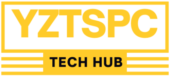Receiving a “Blocked Due to Access Forbidden (403)” error in Google Search Console can be a frustrating experience for website owners. It signals that Googlebot is unable to access specific pages or resources on your website due to permission issues or other factors. This error can negatively impact your website’s visibility in search results. In this article, we’ll delve into the details of the “403 Forbidden” error, explore its root causes, and provide you with a step-by-step guide on how to fix it, ensuring your website runs smoothly and remains accessible to Google’s search engine.
Understanding the 403 Forbidden Error
The “403 Forbidden” error is a familiar issue faced by website owners when they attempt to grant access to Googlebot for crawling purposes. In essence, it signifies that your website’s server is denying Googlebot permission to access certain pages or resources. This denial is often a result of a predefined set of rules, referred to as a robotic exclusion protocol, which website administrators use to restrict web crawlers from accessing specific areas of their site. However, these restrictions can sometimes lead to unintended consequences, such as the “403 Forbidden” error.
Common Causes of the 403 Forbidden Error on WordPress
Incorrect File Permissions: On WordPress sites hosted on Linux servers, file permissions play a crucial role in determining the site’s functionality. Incorrect file permissions can lead to the “Blocked due to access Forbidden (403)” error.
Corrupt .htaccess File:
The .htaccess file is a vital component of your WordPress installation, controlling key aspects of site functionality. A corrupted .htaccess file can trigger the 403 Forbidden error.
WordPress Plugins:
Occasionally, a plugin may be incompatible with the latest WordPress version, leading to the 403 Forbidden error.
WordPress Themes:
Similarly, themes may become incompatible with the latest WordPress version, causing this error.
Accessing WordPress from a Banned
IP Address:
If the IP address of Googlebot is inadvertently banned on your WordPress site, the 403 Forbidden error will appear.
Security Plugins:
Certain security plugins might block access to your WordPress site, resulting in a 403 Forbidden error.
Variations of the 403 Forbidden Error
The 403 Forbidden error can manifest in various ways, though the most common is the straightforward “403 Forbidden” message. Other variations include:
“Forbidden – You don’t have permission to access the server.”
“403 – Forbidden – Access is denied.”
“HTTP Error 403 – Forbidden – You do not have permission to access the document or program you requested.”
“Error 403 – Forbidden”
“403 Forbidden – NGINX”
“403 – Forbidden Error – You are not allowed to access this address.”
“403 Forbidden – Access to this resource on the server is denied.”
“403. That’s an error. Your client does not have permission to get URL / from this server.”
“You are not authorized to view this page.”
“It appears you don’t have permission to access this page.”
These variations all essentially indicate the same problem and are relatively simple to resolve. In the following sections, we will provide a detailed guide on how to rectify the 403 Forbidden error on your WordPress website.
Identifying the “Blocked Due to Access Forbidden (403)” Error
Before you can resolve the issue, you must identify which pages or resources are affected. This can be accomplished through Google Search Console or using Rank Math’s Analytics. Here’s how:
Using Google Search Console:
Access Google Search Console and navigate to the “Pages” section.
Click on the “Not indexed” tab.
Look for the “Blocked due to access Forbidden (403)” status among the listed pages.
Using Rank Math’s Analytics:
In your WordPress dashboard, go to Rank Math SEO and select “Analytics.”
Click on the “Index Status” tab.
Here, you’ll find data and the status of your pages on Google.
How to Fix the 403 Forbidden Error on WordPress
Reset the File Permissions:
Connect to your WordPress site via FTP.
Adjust the permissions of directories to 755 or 750 and files to 644 or 640. Make sure that the “wp-config.php” file is set to 440 or 400 to prevent unauthorized access.
Confirm that the changes apply to all relevant directories and files.
Fix Corrupted .htaccess File:
Download and delete the existing .htaccess file from your server.
Visit your WordPress admin area and go to “Settings” > “Permalinks.” Simply click the “Save” button to generate a new .htaccess file with updated permalink settings.
Manually Edit .htaccess File (using Rank Math):
If you’re using Rank Math, access the .htaccess file through “Rank Math SEO” > “General Settings” > “Edit .htaccess.”
Carefully make necessary edits in the provided text area, considering the warning.
After making changes, click “Update File” to save them.
Site Health Check:
Install the “Health Check & Troubleshooting” plugin.
Activate the plugin and enable “Troubleshooting Mode” by going to “Tools” > “Site Health.”
Diagnose conflicts by systematically reactivating plugins and themes, identifying the one causing the issue.
Accessing WordPress from a Banned
IP Address:
Check if Googlebot’s IP address is inadvertently blocked. Add Googlebot’s IP to the whitelist in your security plugin or contact your hosting provider to do so.
Conclusion
Resolving the “Blocked Due to Access Forbidden (403)” error is crucial for maintaining your website’s search engine visibility. By following the steps outlined in this guide, you can tackle the root causes of the issue, whether it’s incorrect file permissions, a corrupted .htaccess file, plugin or theme conflicts, or IP address restrictions. With the error resolved, your website will once again be accessible to Googlebot, ensuring your content gets the visibility it deserves in search results.